In the fast-paced world of Google Ads, every pixel of screen real estate counts. You’ve crafted the perfect headline and a compelling description, but are you making the most of your ad space? If you’re not using Sitelink Extensions, you’re leaving a significant opportunity on the table. Think of them as the express lanes on the search results highway, guiding users directly to the most relevant pages on your website. This guide will demystify sitelinks, showing you how to leverage them to dominate the SERP, enhance user experience, and ultimately, improve your campaign’s return on ad spend (ROAS). Let’s dive in.
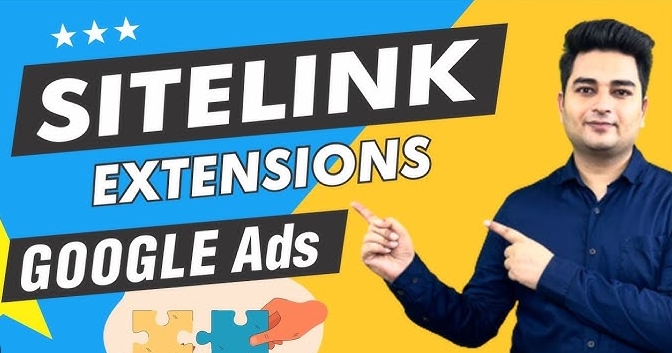
What Exactly Are Sitelink Extensions?
Sitelink extensions are additional links that appear below your main Google search ad. Instead of just one destination link in your ad, sitelinks allow you to display up to six extra links to specific pages on your website. Think of your main ad as the front door to your store; sitelink extensions are like signs pointing directly to the “Men’s Shoes,” “Women’s Sale,” or “Customer Service” aisles.
They serve two primary purposes:
- Increase the physical size of your ad: A larger ad is more noticeable and pushes competitor ads further down the page.
- Provide users with more options: They give users shortcuts to the information they’re most likely looking for, reducing the number of clicks required to find what they need.
This simple addition can dramatically improve your ad’s performance by making it more relevant and useful to potential customers.
Why You Can’t Afford to Ignore Sitelink Extensions
Still on the fence? Implementing sitelinks is a no-brainer for any serious advertiser. The benefits go far beyond just a bigger ad. They directly impact key performance metrics that define the success of your PPC campaigns.
- Boosted Click-Through Rate (CTR): This is the most celebrated benefit. Studies and Google’s own data consistently show that ads with sitelink extensions have a significantly higher CTR than those without. More relevant links mean more reasons for a user to click.
- Enhanced Ad Rank and Quality Score: Google’s algorithm rewards advertisers who provide a great user experience. Sitelinks contribute to a higher expected CTR, a key component of Ad Rank. A better Ad Rank can lead to a higher ad position and a lower cost-per-click (CPC).
- Improved User Experience (UX): By anticipating user needs and providing direct paths to popular pages like “Pricing,” “Contact Us,” or specific product categories, you save users time and effort. A smooth user journey from ad to conversion is crucial.
- Greater Informational Value: Sitelinks allow you to highlight key value propositions, promotions, or business areas without cramming them into your main ad copy. You can promote a “Free Trial,” showcase “Case Studies,” or direct users to your “Blog.”
Expert Insight:
“Many advertisers treat sitelinks as an afterthought, simply linking to their main navigation pages. This is a missed opportunity. The best sitelinks are tailored to the ad group’s intent. If someone is searching for ‘PPC management software,’ your sitelinks should point to ‘Features,’ ‘Pricing,’ and ‘Book a Demo,’ not ‘About Us.'”
— Isabella Rossi, Senior PPC Strategist
How to Set Up Sitelink Extensions: A Step-by-Step Guide
Adding sitelinks to your campaigns is straightforward. Google Ads makes the process intuitive. Here’s how you can do it at the account, campaign, or ad group level (ad group level offers the most control).
- Navigate to Your Google Ads Account: Sign in and select the campaign or ad group you want to modify from the left-hand navigation menu.
- Go to the ‘Ads & assets’ Section: In the page menu on the left, click on
Ads & assets, and then selectAssets. - Create a New Asset: Click the blue plus
+button and selectSitelinkfrom the dropdown menu. - Choose the Level: Decide whether to add the sitelink at the Account, Campaign, or Ad Group level. For maximum relevance, the Ad Group level is usually best.
- Create Your Sitelinks:
- Sitelink text: This is the clickable title of your link (25-character limit). Make it concise and action-oriented (e.g., “Shop Our Sale,” “Get a Free Quote”).
- Description line 1 & 2: These are optional but highly recommended (35-character limit each). They provide more context and create “enhanced sitelinks,” making your ad even larger.
- Final URL: This is the specific landing page the sitelink will direct to. Ensure it’s different from your ad’s main URL and highly relevant to the sitelink text.
- Save Your Work: Once you’ve added at least two sitelinks (Google recommends a minimum of four for optimal performance), click
Save. Your sitelinks will go through a review process before they start appearing with your ads.
Best Practices for High-Performing Sitelink Extensions
Setting up sitelinks is easy, but optimizing them for peak performance requires a strategic approach. Simply listing random pages won’t cut it. Follow these best practices to turn your sitelinks into conversion-driving powerhouses.
Keep It Short and Snappy
Your sitelink text should be clear, concise, and compelling. Users scan, they don’t read. Use strong verbs and focus on the benefit. “Free Shipping Info” is good, but “Get Free Shipping” is better.
Align with User Intent
Match your sitelinks to what the user is likely searching for. For a campaign targeting branded keywords, sitelinks like “About Us” and “Careers” might work. For a product-focused campaign, use sitelinks like “View All Models,” “Compare Features,” and “Customer Reviews.”
Use Unique Landing Pages
Never send all your sitelinks to the same page, especially not your homepage. Each sitelink should have a unique, dedicated Final URL. The goal is to provide a shortcut, and sending everyone to the same starting point defeats the purpose.
Add Descriptions for Enhanced Sitelinks
Always fill out the two optional description lines. This makes your sitelinks eligible to show as “enhanced sitelinks,” which include the extra descriptive text. This significantly increases your ad’s size and provides valuable context, further boosting your CTR.
Schedule Your Sitelinks
Do you have a weekend sale or a limited-time offer? Use the advanced options to schedule your sitelinks to run only during specific dates or times. This is perfect for promoting timely events without having to manually pause them later.
Expert Insight:
“We A/B test our sitelink copy just as rigorously as our headlines. A simple change from ‘Contact Information’ to ‘Talk to an Expert Today’ can have a measurable impact on conversion rates. Always be testing, and use the data from the sitelink performance reports to guide your optimization.”
— Daniel Chen, Digital Marketing Manager
Dynamic vs. Manual Sitelink Extensions: What’s the Difference?
You might notice sitelinks appearing in your campaigns even if you haven’t set them up. These are likely “dynamic sitelinks,” which are automatically generated by Google. While better than nothing, they offer no control. Here’s a quick comparison:
| Feature | Manual Sitelink Extensions | Dynamic Sitelink Extensions |
|---|---|---|
| Control | Full control over text, URLs, and scheduling. | No control. Google automatically creates them. |
| Relevance | Highly relevant when tailored to ad groups. | Generally relevant, but can be unpredictable. |
| Strategy | Can be aligned with specific marketing goals. | Cannot be used for strategic promotions. |
| Recommendation | Always preferred. | A good fallback, but should be replaced by manual. |
The key takeaway is to always implement manual sitelink extensions. They will almost always outperform their dynamic counterparts because you can align them perfectly with your campaign goals and user intent.
Conclusion: Elevate Your Ads with Sitelinks
In the competitive landscape of Google Ads, gaining an edge requires using every tool at your disposal. Sitelink extensions are not just a minor tweak; they are a fundamental component of a high-performing search campaign. By increasing your ad’s visibility, boosting CTR, and creating a better user experience, they directly contribute to a higher Quality Score and a better ROAS.
Don’t let your ads be one-dimensional. Take the time to build out thoughtful, strategic sitelinks for your key campaigns and ad groups. Monitor their performance, test different copy, and watch as they transform your ads from simple text into powerful, interactive gateways to your business.
Frequently Asked Questions (FAQ)
1. Do sitelink extensions cost extra?
No, there is no direct cost to add sitelink extensions to your campaign. You are only charged your normal CPC when a user clicks on one of your sitelinks, just as you would be for a click on the main headline.
2. How many sitelink extensions should I use?
You should create at least four sitelinks per campaign or ad group. Google can show anywhere from two to six sitelinks for a single ad on desktop, so providing more options gives the system more flexibility to show the most relevant ones.
3. Why are my sitelink extensions not showing?
Sitelinks will not show every time your ad does. Their appearance depends on several factors, including your Ad Rank and Quality Score. If your Ad Rank isn’t high enough, Google may not show any extensions. Ensure your bids are competitive and your ad relevance is high.
4. Can I track clicks on individual sitelinks?
Yes. In Google Ads, you can segment your performance data to see which specific sitelinks are being clicked. Navigate to Assets, and you will see performance metrics like clicks, impressions, and CTR for each individual sitelink.
5. How do sitelinks improve Quality Score?
Sitelinks indirectly improve your Quality Score by directly boosting your expected click-through rate (CTR). A higher CTR signals to Google that your ad is highly relevant and useful to users, which is a major component of the Quality Score calculation.